As a teacher, you may come across need to break a PDF down into separate pages but that can be difficult if the file is secured. But there is a way and here we will share with you how to split a PDF into separate pages with ease.
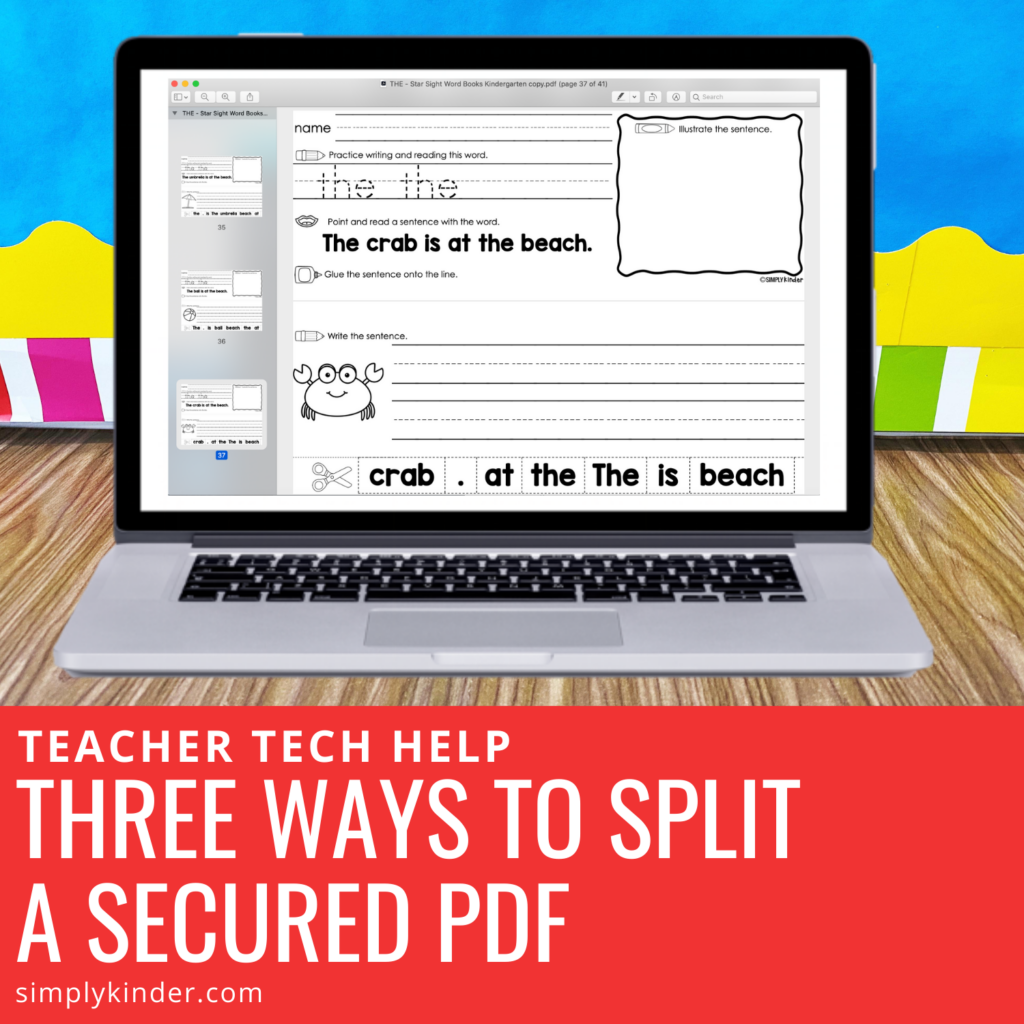
When you download a PDF from the internet it will most likely be secured by the author. This is true for Simply Kinder resources. This is because most of the elements like clipart and fonts we use require them to be secured so they cannot be lifted from the file and used in other ways.
That being said, as we move towards a digital learning we are seeing more of a need to share resources virtually with our students and families.
But, we don’t want to share the whole file because that can be confusing and overwhelming. In fact, we ask that you don’t share entire Simply Kinder files per our terms of use.
There are several ways to do this – one using Adobe, one using Google, and one using Preview. Hopefully one of these ways works for you.
1. Upload (or find) the file in your google drive.
2. Select the file but do not do Open With to open it in Google Word or whatever program it is housed in.
3. Select the print icon in the upper right hand corner.
4. Select print again a second time to open up the printer options box.
5. Type in the number pages you want to say. This can look like a single page number (6) or a range (10-15) or both.
6. For the destination, select SAVE AS PDF.
7. Title the file and select where you want it to save on your computer.
1. Open the file using your computer Preview Program. (For my computer, I had to right click the file and select OPEN WITH).
2. Select the pages you want to print. You can either remember the page numbers, or select them on the left page selector.
3. Select File, Print.
4. Pick Selected Pages from Side Bar or enter in the page numbers.
4. Select Save as PDF or Open in Preview (and then save) from the bottom left hand corner.
5. Decide where it will be saved on your computer and hit SAVE.
Sorry, no current video for this one. But the directions are as follows:
1. Open the file using Adobe.
2. Click on the Thumbnails Tab on the left hand menu bar (so you can see the previews on the left).
3. Hold down the control key (on a PC) or command key (on a Mac) to select the pages you want to select. Or you can just note the pages you want to print. You can note individual page (6) or a range of pages (6-10) or both.
4. Select Print from File or the icon on the horizontal menu bar.
5. The Print box will automatically put the pages you selected or you type in the pages you want to save.
6. From the Printer dropdown menu, select Print to PDF.
7. Select Print like you would to print normally.
7. Name and save the document.
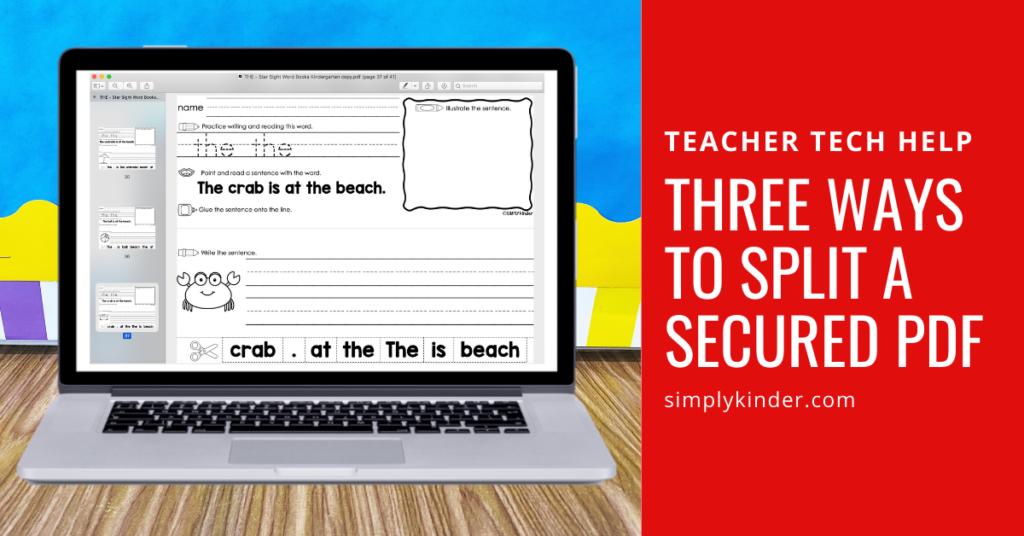
You might also like: