
Home » Creating a Class Facebook Group
Creating a class Facebook group is a great way to further build classroom community and increase family involvement. Use this step-by-step guide to help you create one today. Perfect for distance learning or keeping parents involved all year long!
As teachers move to distance learning because of the COVID-19 Coronavirus pandemic, you may consider creating a class Facebook group. At Simply Kinder we LOVE Facebook groups and so we wanted to share with you all of the details.
This Resource Works Well With
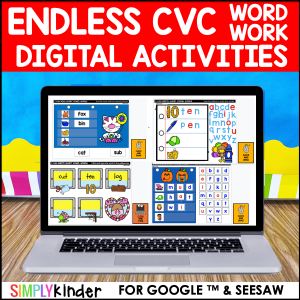
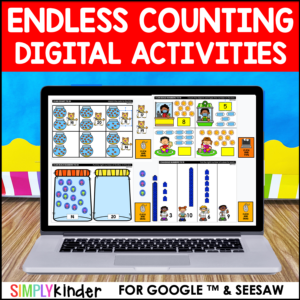
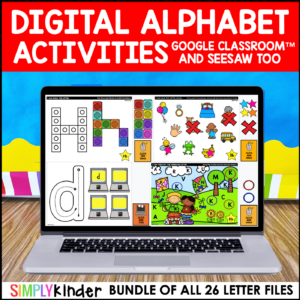
The benefits of doing a class Facebook group:
We shared a video on how to set up a class Facebook page so you can see exactly how it is done.
TO CREATE YOUR GROUP:
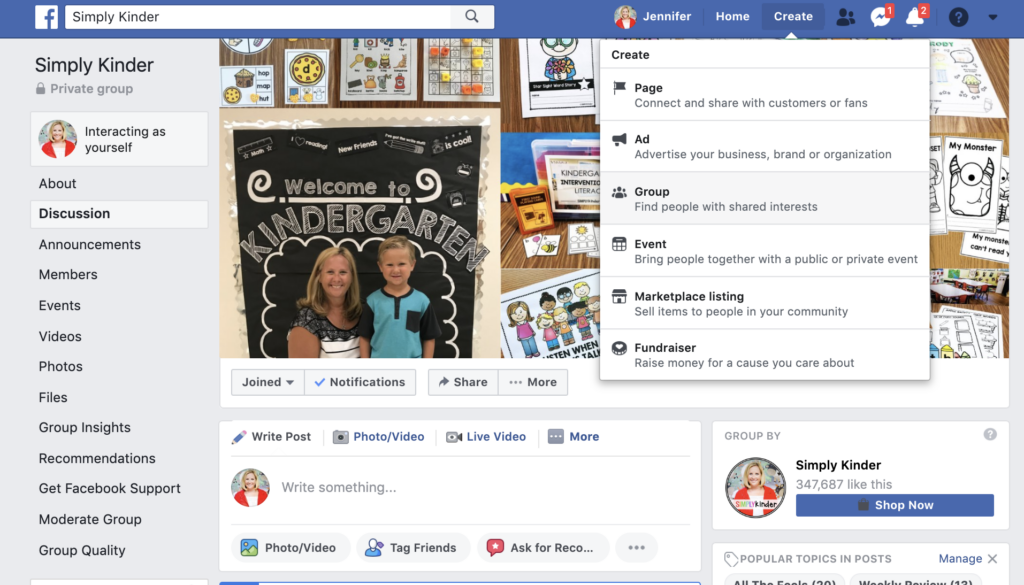
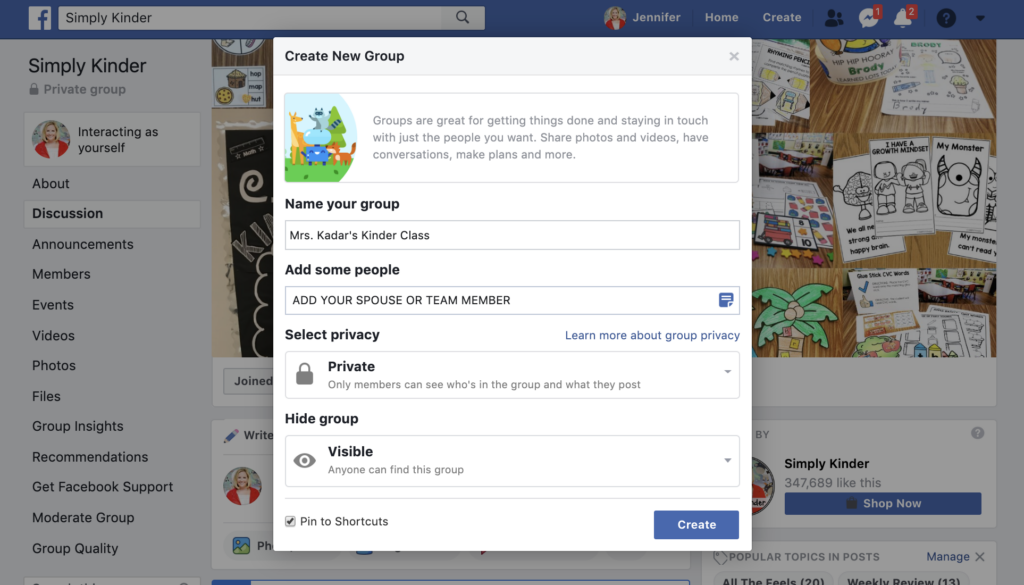
Now you are in your group. Start by uploading a cover photo.
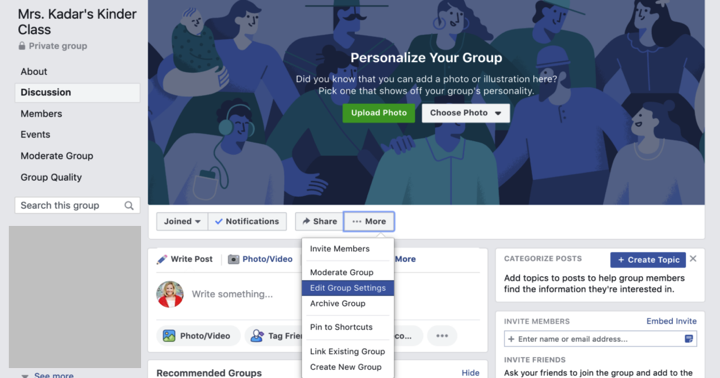
Now adjust your settings. Consider adjusting the following settings:

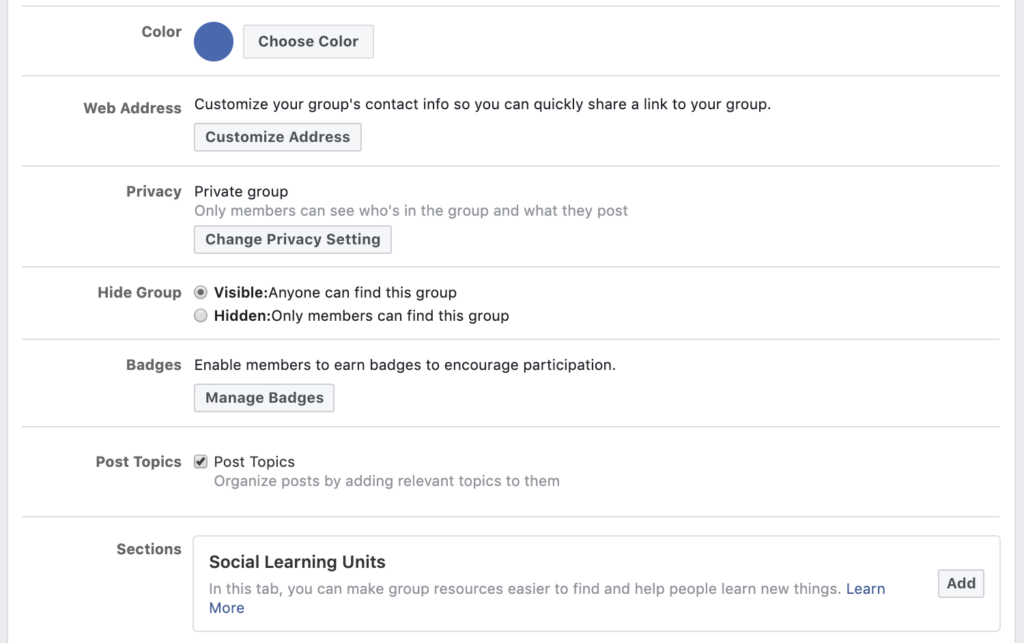
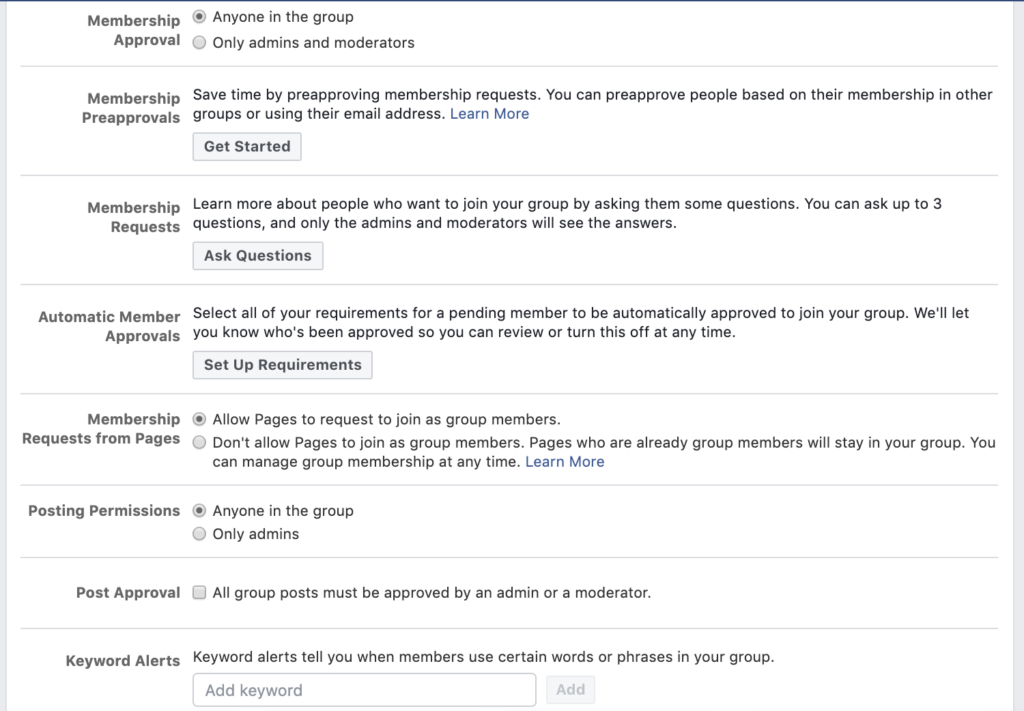
Your group settings may take a few minutes to process (especially the Social Learning sections).
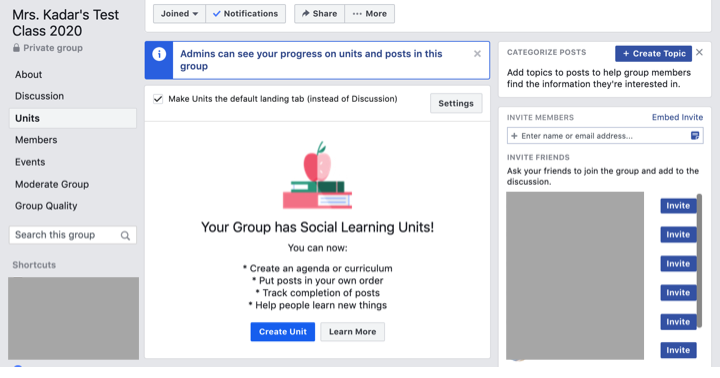
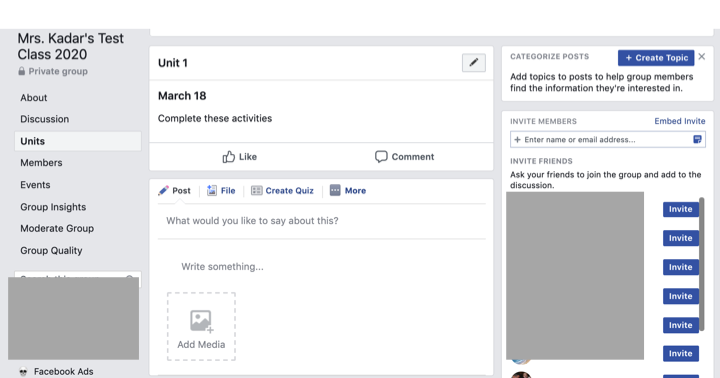
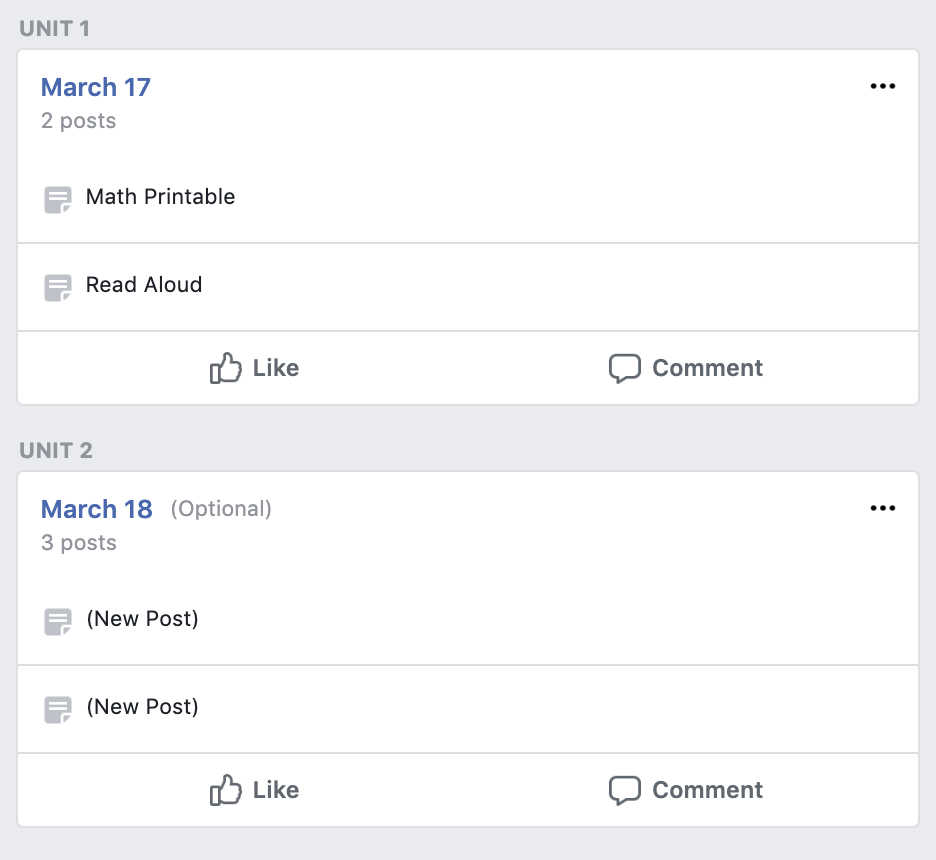
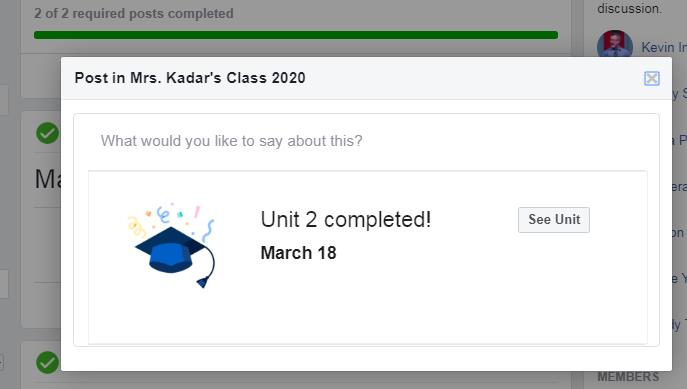
When students complete a unit, they can mark it DONE which will be nice for keeping things simple and organized!
THINKING OUT LOUD IDEAS:
Simply Kinder has run many Facebook groups including lots of popup groups (which is the technical term for a temporary Facebook group if even for a year). Here’s a few things we think you may want to know or consider:
Hopefully, this will get you going with a private class Facebook group. Please let us know if you have any questions.
And remember, we have all of our Send Home Sub Plans that can be uploaded to your private class Facebook groups for families to download and print.
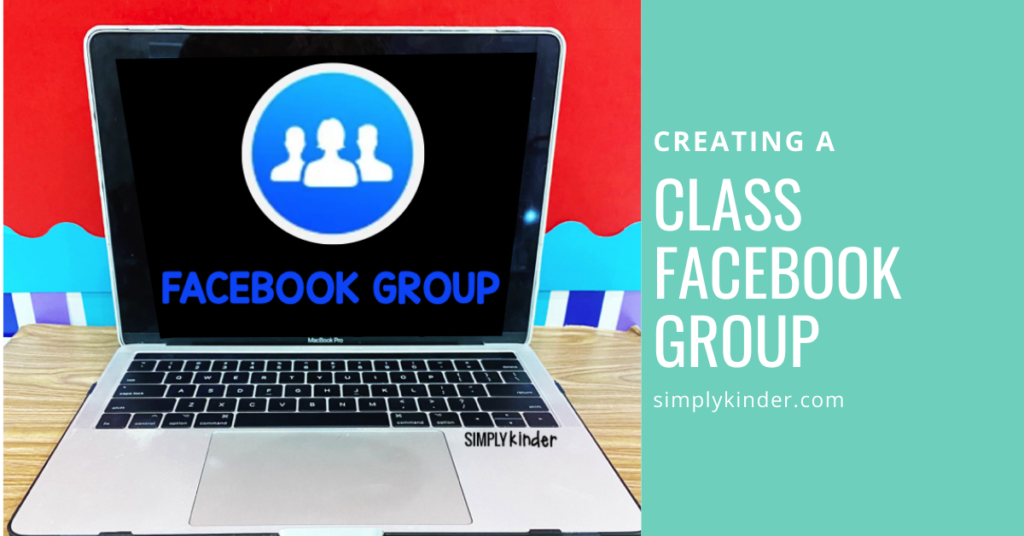

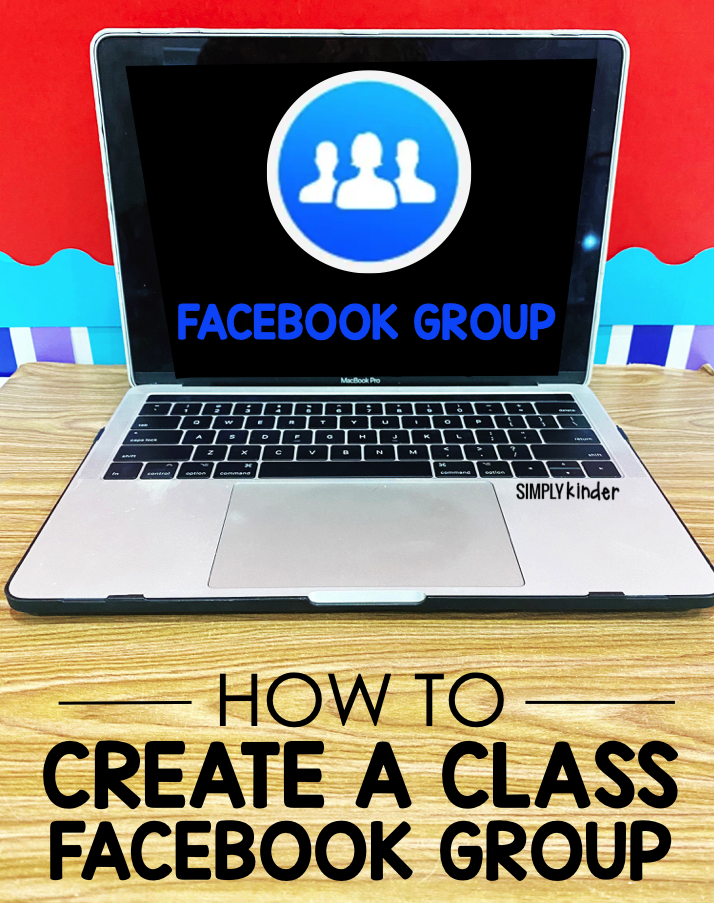

With Unmatched Printables & Engaging Classroom Ideas, Simply Kinder is your TRUSTED TEAMMATE.
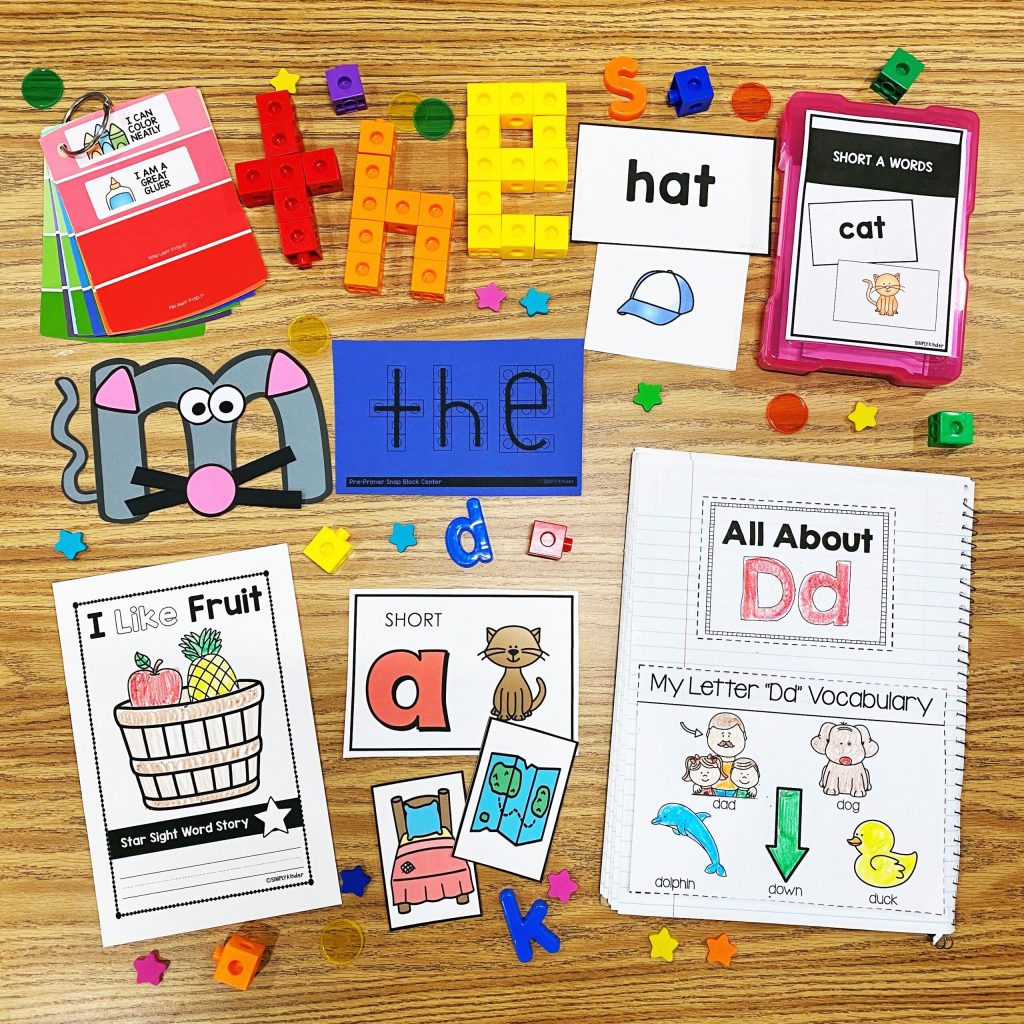
Get our emails loaded with free resources, teaching ideas, and so much more!

You might also like: